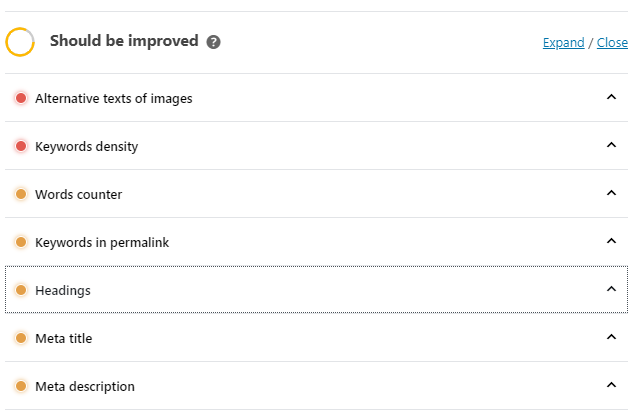Hemp Sites includes the plugin “SEOPress” as a simple, fast and powerful tool to help you improve the search engine optimization of your website. To read their support documentation, click here. To follow our quick guide continue reading below.
You’ve probably heard a lot about local SEO being one of the most important facets when it comes to marketing your business online. This article will break down the basic steps for completing on-page SEO and off-page SEO for your birth professional business!
What Is Local SEO? #
Local SEO serves to promote the visibility of your business on location-based searches. IT is aimed at making sure your business gets found online by people searching for it in your area.
These searches can include geo qualifiers, such as city, state, or zip, and ‘near me’ searches, where Google picks up the geo-location of the person searching.
Why Is It Important? #
Local SEO is extremely important, especially if you have a business with a brick-and-mortar store or are providing a service for a certain area.
According to Forbes, 95% of smartphone users have used their device to perform local searches, with 61% calling a business found and 59% actually making a visit to that business.
This information tells you that leads from location-based searches are a major avenue for potential customers!
Below are instructions to use the SEOPress plugin to optimize your website for SEO.
Titles & Metas #
Title and meta description tags are central to any SEO effort. They are two of the most important factors when it comes to on-page SEO, besides the actual URL of the page.
The ability to control exactly what is used in search engines means you have control over your pages. Under the Titles & Metas area, you can do this for the entire site, every page, and every post.
On the left-hand side, you can see the different pages that you can edit the titles & metas for from this area. Individual pages can have their title & meta description edited by going to Pages > All Pages and selecting Edit Page under the individual page. Scroll to the bottom of the page that opens and edit under the SEO tab.
The edited title will appear in the tab in your web browser. We recommend using the following for your Home Page:
%%tagline%% %%sep%% %%sitetitle%%
The Meta Description is a snippet of up to about 155 characters that summarizes a page’s content. For the Home Page, write something that is descriptive of what your web page and services are about.
For Single Post Types, we do not recommend making any changes to the title and meta descriptions. However, we do recommend selecting the checkboxes for “Display date in Google search results?” and “Display post thumbnail in Google Custom Search Results” for Posts. This will indicate in search results when the post was written, so only use this if you plan to consistently write new blog posts.
No other changes are recommended under Titles & Metas. We would like to take this opportunity to remind you to edit the Titles & Metas for your individual pages (about, contact, services) on their individual Edit Page screens.
Sitemaps #
XML sitemaps are used by the search engines to help them crawl your website and see what is on your website. HTML sitemaps are there to help direct visitors to pages they are looking for. Both help bots and human visitors navigate your website and can be set up in less than a minute!
We recommend that you use the settings in the following image:
Social Networks #
Knowledge Graph
The Google Knowledge Graph is a huge bonus for your business. If you don’t know what it is, search for a brand, artist, movie, or business and look to the right of the search results. You should see a box containing a short bio, social media links, weblinks, and more information.
That’s the Google Knowledge Graph! You can create your very own for your business which will be shown when you come up in search results.
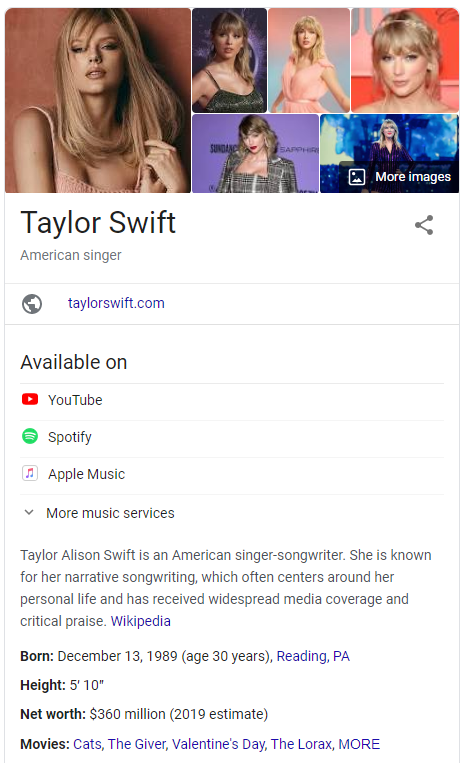
To begin, select if your business is named after you as a person or its own organization. Add your name/organization and a photo (recommend jpg or png format).
If you are an organization, complete the remainder of the page. Be careful and follow instructions for the phone number as you must use the internationalized version.
If you have questions about the contact type, we recommend defaulting to Customer Support.
Your Social Accounts
Enter the URLs for any social media account that you have for your business.
Facebook Open Graph
When someone posts a link to a website on Facebook, Facebook shows a preview of the linked page content. Facebook is able to do this by crawling your website for “Open Graph” tags on your site.
From this settings area, you can set the default open graph for your website. This can be overridden on specific pages and posts by editing under SEO on the Edit Page or Edit Post pages.
You only need to complete two sections on this page. The first is to “Select a Default Image” and the second is to enter a “Facebook Link Ownership ID”.
For your default image, follow the minimum size instructions on the page.
To find your Facebook Link Ownership ID:
— From News Feed, click Pages in the left side menu.
– Click your Page name to go to your Page.
– Click About in the left column. If you don’t see About in the left column, click See More.
– Scroll down to find your Page ID below More Info.
Twitter Card
The Twitter Card works the same way as Facebook Open Graph. Add a default image and set the image size to Large for best results.
Analytics #
Through the Analytics tab, you can set up Google Analytics!
It is very important that you set up Google Analytics. Here is just a few of the many questions about your website that you can answer using Google Analytics.
- How many people visit my website?
- Where do my visitors live?
- Do I need a mobile-friendly website?
- What websites send traffic to my website?
- What marketing tactics drive the most traffic to my website?
- Which pages on my website are the most popular?
- How many visitors have I converted into leads or customers?
- Where did my converting visitors come from and go on my website?
- How can I improve my website’s speed?
- What blog content do my visitors like the most?
There are many, many additional questions that Google Analytics can answer, but these are the ones that are most important for most website owners.
Tracking
Under the Tracking tab, you can add other tracking pixels to your website. A popular one to add would be a Facebook Pixel. The Facebook pixel is code that you place on your website. It collects data that helps you track conversions from Facebook ads, optimize ads, build targeted audiences for future ads, and remarket to people who have already taken some kind of action on your website.
Cookie Bar/GDPR
Any analysis tracking script such as Google Analytics or those added manually from SEO, Analytics, Tracking tab, may be subject to user consent by displaying the cookie bar on your site.
By enabling this option, the user must click the Accept button to allow tracking. Clicking the Close button will not activate the tracking.
To do this, check “Request user’s consent for analytics tracking (required by GDPR)” option. Then, personalize the consent message, acceptance and closing buttons. The design can be quickly changed without any coding knowledge using the color pickers and other controllers.
If you don’t see the cookie bar, test it from another browser or in incognito mode.
Pro #
The most important sections under the Pro settings (because you have become just that… a PRO!!!) is the Local Business and Structured Data Type settings. Structured data (also known as Data Schema) allow you to classify content using a normalized method that Google looks for.
What does it look like in search engine results?
If you have correctly classified your content using structured data, Google can show this data in search results as rich snippets. These rich snippets can improve your chances of getting selected in search results by 30%!
In the picture below, you can see the rating added in the search results of one of our favorite pizza places.
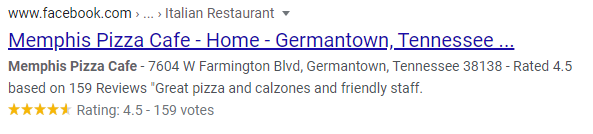
Schemas are a powerful method to gain visibility in search engine results. It would be a shame not to use them on your site when you can manage them with just a few, simple clicks.
Local Business
We highly (HIGHLY) recommend that you complete the Local Business settings page if you are a local business. This information improves your search engine optimization and adds information to the Google Knowledge Graph (mentioned above). This is shown when people search for your business by name and increases consumer trust. It also offers a place to highlight essential business information such as opening hours, address, telephone number, photos, client reviews, and more.
To begin, find the Business Type that most represents your business. You can only pick one. Then, complete ALL of the information on the page to your best ability.
I repeat, complete ALL of the information on this page!
Structured Data Types
Schema markup is useful for all types of content, such as articles/blog posts, FAQs, people, and events. Correspondingly, there are hundreds of markup types that can boost your ranking in search results.
To add schema markup to your individual pages and posts, select the checkbox next to “Enable Structured Data Types” to add a new metabox to the bottom of your posts and pages. You can find this on the Edit Page or Edit Post pages at the bottom (where you would find SEO and Content Analysis).
Also, don’t forget to upload your business logo too.
Individual Page And Post SEO #
We always recommend that you take just a few minutes to edit the SEO metabox at the bottom of the Edit Page and Edit Post pages for your individual pages and posts.
SEO
In the SEO box, the first setting to be updated is the Titles & Metas. You may remember doing this earlier for your Home Page. Follow the same instructions by adding a Title for your page and Meta description that will be shown in Google Search Results. You can see a preview of what it will look like in Google search results on the right side.
You can skip the Advanced settings and go straight to Social. In the Social Settings, you can customize the Facebook Open Graph and Twitter Card for the individual post or page.
Content Analysis
The content analysis section may look big and scary, but don’t be frightened! These are just guidelines and you do not need to spend a ton of time making every light turn to yellow or green.
We recommend that you take a look at the orange and red options and see which ones have easy victories, where a quick change can fix it. Try to have more greens and yellows than orange and reds, but don’t worry about making it perfect!