Add a Project #
You can create a Project from a Deal by the Move to Project button or you can create it manually.
To add a Project just go to Dashboard and follow the steps below:
- Click on CRM > Project
- Click on Add Project or Let’s Start Creating button
After clicking a Project Form will appear.
- Fill in your project’s necessary information
- Click on Save button
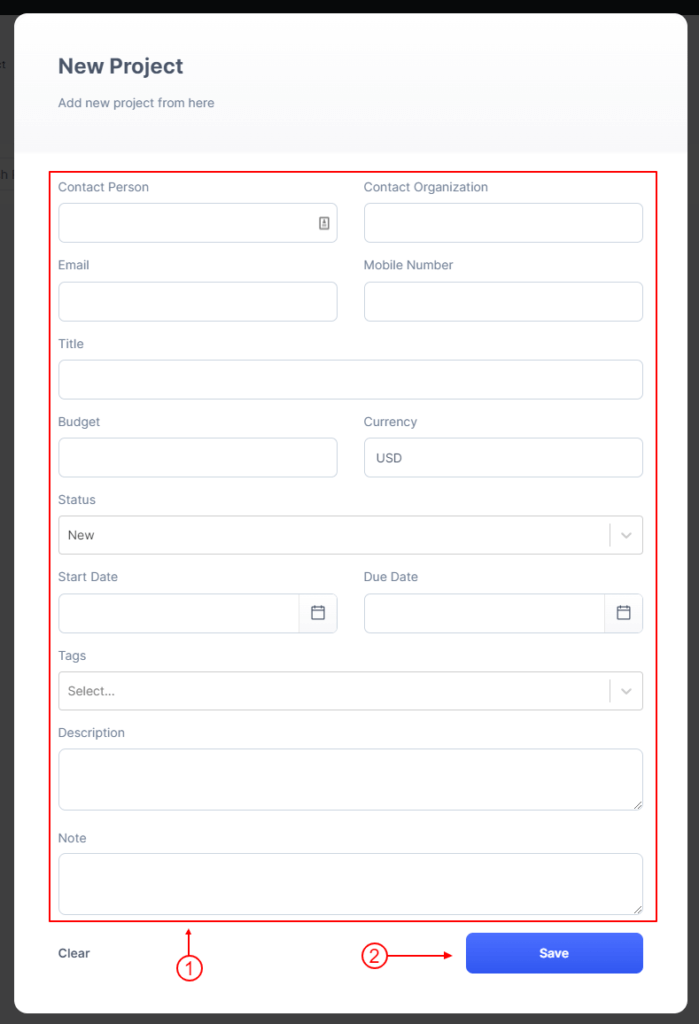
Project Details #
To go to Project details just go to Dashboard and follow the steps below:
- Click on CRM > Project
- Click on a single row
- Or Click on the action
- Click on the Overview option
After clicking, it will move to the Project details page
- You can create, add or remove Tags here
- You can change Project info here
- You can add Task & Activity here
- You can add Note here
- You can add Files here
- You can add Invoice here
- You can add Estimate here
- You can change Status here
- You can mark as complete a project here
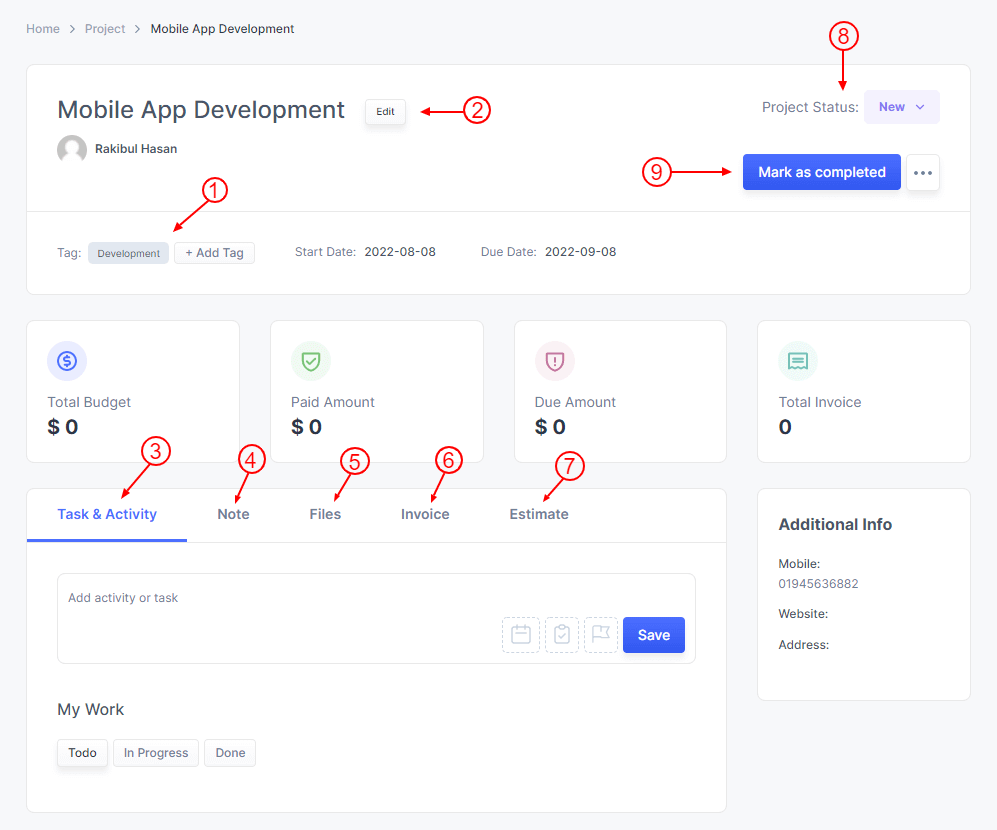
Project Settings #
To Edit Project Setting just go to Dashboard and follow the steps below:
- Click on CRM > Settings
- Click on the Project tab
- Change your Project setting from here.



