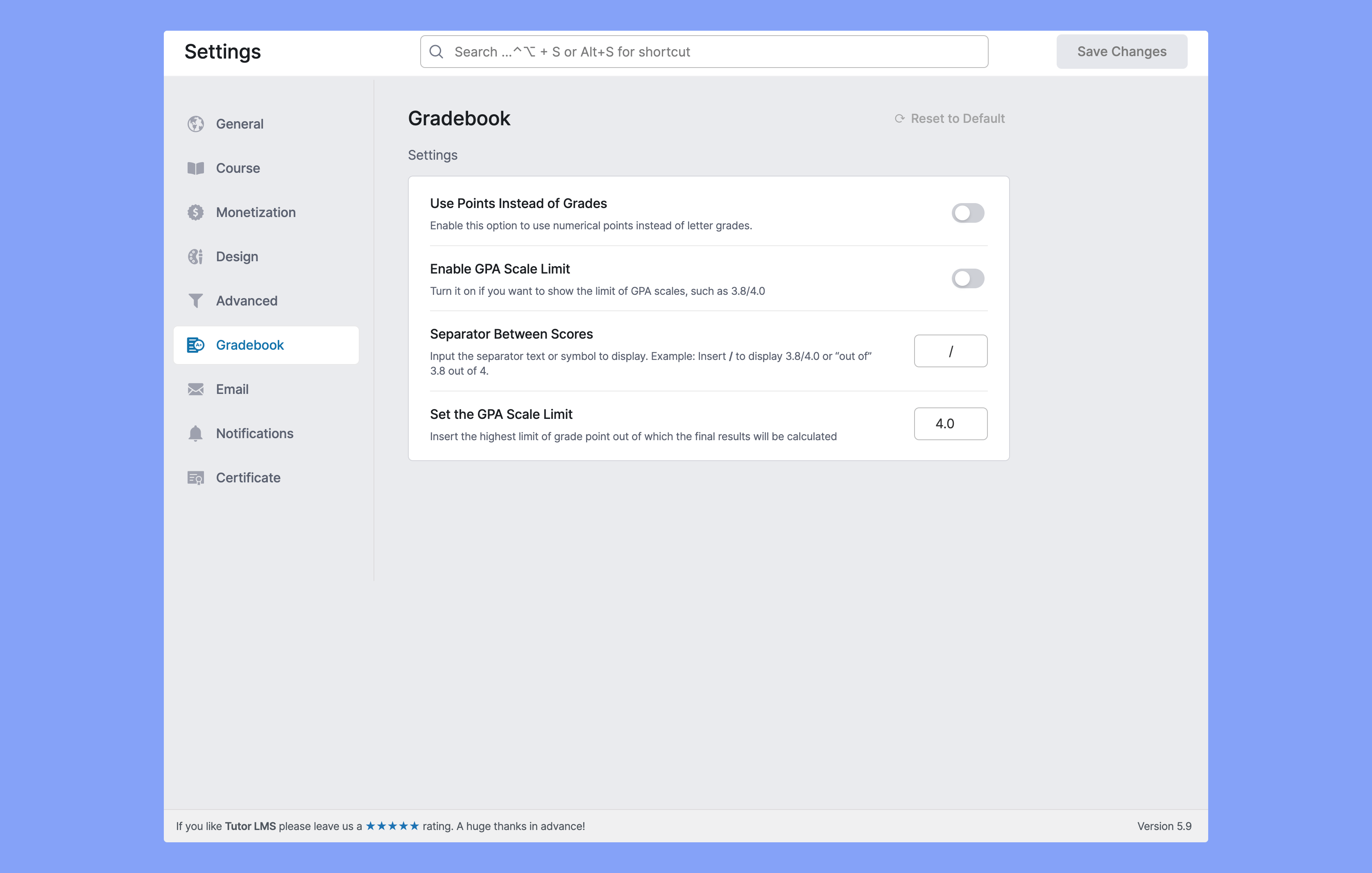
To see the Gradebook settings, you need to enable the Gradebook add-on from the Tutor LMS add-ons menu. Navigate to
wp-admin -> Tutor LMS -> Add-ons -> Gradebook
Enable the add-on using the toggle button. After you have enabled it, refresh the page. And then go to
Tutor LMS -> Settings -> Gradebook
Here you will find all the available settings to customize the Gradebook settings for your Tutor LMS site.
Settings #
Use Points Instead of Grades: Enable this option to use numerical points instead of letter grades. To understand this feature better we need to understand our grading system. If we grade course work as “Excellent”, “Good” or “A”, “B” without defining a point for each. Then we do not need to enable this function. We should only enable it when we grade using points.
For instance, if someone scores between 94-100 percent, 4 points will be assigned and we will name it “A/A+”. For 90 – 93 percent, 3.7 points will be assigned and he/she will get a “B+”. Hence, enabling Grade Point, the scoring/grading will be based on points.
Enable GPA Scale Limit: If this feature is turned on, the scale would be shown next to the points scored by any individuals. For instance, if someone scores 6 on a scale of 10 when this feature is enabled it will be shown as “6/10”.
Separator Between Scores: This will be used as the identifier for separating points scored from the scale. Like you could use symbols like “/” or texts like “out of”.
Set the GPA Scale Limit: Insert the highest limit of grade point out of which the final results will be calculated.



