Create an Estimate #
To add an Estimate just go to the Dashboard and follow the steps below:
- Click on CRM > Estimate
- Click on Create New Estimate or Let’s Start Creating button
Then it will move to the Select Template tab.
- You will find various Estimate Templates here.
- By clicking the Full Preview button, you can see the Demo.
- You can select a template by clicking the Select button.
- Then click on the Continue button to go next step.
Then it will move to the Add Content tab. Here you need to fill up all the necessary information.
- Choose the Estimate date, Due date from here.
- Choose Business from here. From where you want to send your estimate.
- Choose Receiver/Client from here where you want to send your estimate.
- Add your necessary Estimate Items by filling Title, Description, Quantity, Quantity Type, Rate/Price etc.
- Here you will see Subtotal, add your Tax info here if needed.
- Add your short Note if needed.
- Add your Terms and Condition if needed.
- Add a Signature here uploading a signature image from your computer.
- You can change Estimate Primary Color from here.
- Here you will see this Estimate Live Preview.
- Then click on the Save & Continue button to go next step.
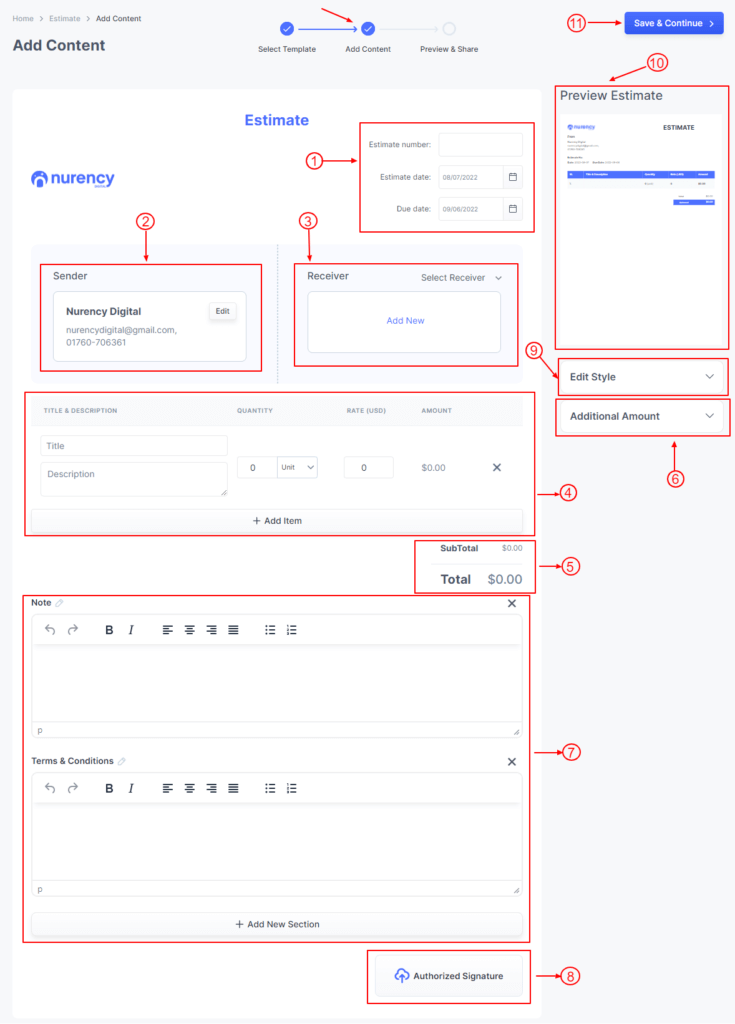
Then it will move to the Preview & Share tab.
- Here you will see Live Preview.
- Here you can Edit, Download and Print Estimate.
- Here you can Share and Send Estimate.
- Click on Send Email button to send email.
Then a mail sending form will appear, here you can also change your necessary information.
- This is the Email Subject.
- This is the Email Description.
- Click on Send Email button to send Estimate to your Client.
Edit an Estimate #
To edit Estimate just go to Dashboard and follow the steps below:
- Click on CRM > Estimate
- Click on the Action button.
- Click on the Edit option.
Estimate Settings #
To Edit Estimate Setting just go to Dashboard and follow the steps below:
- Click on CRM > Settings
- Click on the Estimate tab
- Click on the Sub tab which section you want to change
- Change your setting from here.
- Click on the Save button.



