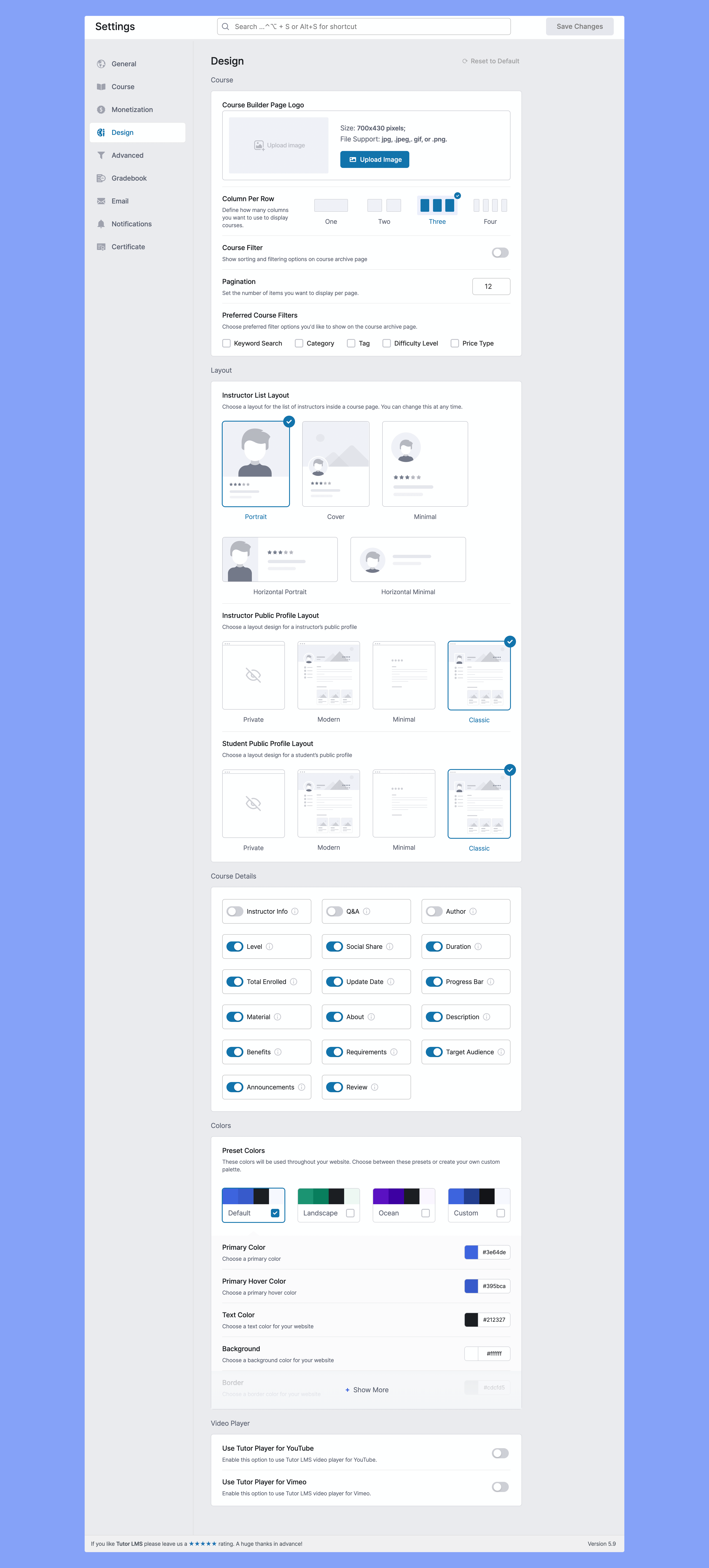
Course #
Course Builder Page Logo: Add a logo you want to be displayed on the frontend course builder when instructors edit a course.
Column Per Row: Define how many columns you want to use to display courses.
Course Filter: Show sorting and filtering options on the course archive page.
Pagination: Number of items you want to be displayed “per page” in the pagination.
Preferred Course Filters: Choose preferred filter options you’d like to show on a course archive page.
Layout #
Instructor List Layout: Choose a layout for the list of instructors inside a course page. You can change this at any time.
Instructor Public Profile Layout: Choose a layout design for an instructor’s public profile.
Student Public Profile Layout: Choose a layout design for a student’s public profile.
Course Details #
Enable/Disable these options to have them show/conceal them on the frontend course builder for your instructors. Only the admin can change these toggles.
Instructor Info: Toggle to show instructor info
Q&A: Enable to add a Q&A section
Author: Enable to remove course author-name
Level: Toggle to remove course level
Social Share: Toggle to enable course social share
Course Duration: Enable to show course duration
Total Enrolled: Enable to show total enrolled students
Update Date: Enable to show course update information
Progress Bar: Enable to show course progress for students
Material: Enable to show course materials
About: Enable to show course about section
Description: Enable to show course description
Benefits: Enable to show course benefits section
Requirements: Enable to show courses requirements section
Target Audience: Enable to show course target audience section
Announcements: Enable to show course announcements section
Review: Enable to show course review section
Colors #
Preset Colors: These colors will be used throughout your website. Choose between these presets or create your own custom palette.
Primary Color: Choose a custom primary color
Primary Hover Color: Choose a custom primary hover color
Text Color: Choose a Text Color for your website text
Background: Choose a background color for your website
Border: Choose a light color for your website
Success: Choose a color for an operation success message
Warning: Choose a color for an operation pending message
Danger: Choose a color for an operation error message
Disable: Choose a color for disabled elements
Table Background: Choose a color for the background of table elements
Video Player #
Use Tutor Player for YouTube: Enable this option to use the Tutor LMS video player.
Use Tutor Player for Vimeo: Enable this option to use the Tutor LMS video player.



