Add Deals #
You can create a Deal from a Lead by the Add to Deal Pipeline button or you can also create it manually.
To add a Deal just go to Dashboard and follow the steps below:
- Click on CRM > Deal Pipeline
- Click on Add Deal or Create Deal button
After clicking a Deal form will appear.
- Fill in your deal’s necessary information
- Click on Save button
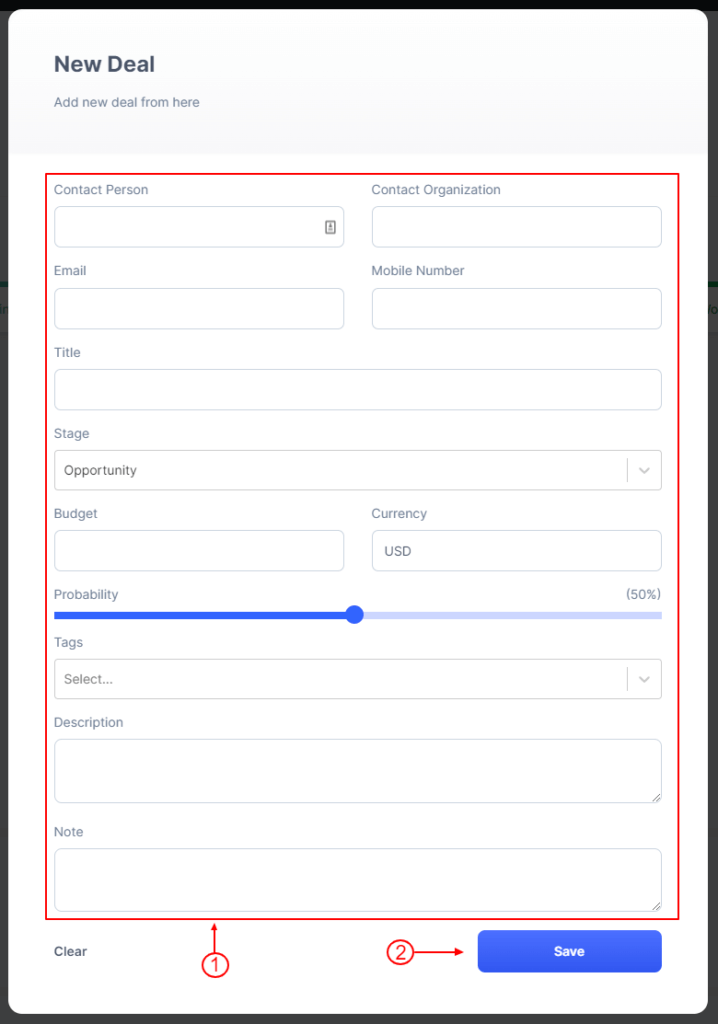
Deal Details #
To go to Deal Details go to your dashboard and follow the steps below:
- Click on CRM > Deal
- Click on a single Deal
After clicking, it will move to the Deal details page
- You can create, add or remove Tags here
- You can change the probability of deal owning
- You can add Task & Activity here
- You can add Note here
- You can add Files here
- You can add an Estimate here
- You can change the Deal info here
- You can change Deal Stage from here
- You can move a Deal to Project here and need to fill up the necessary information.
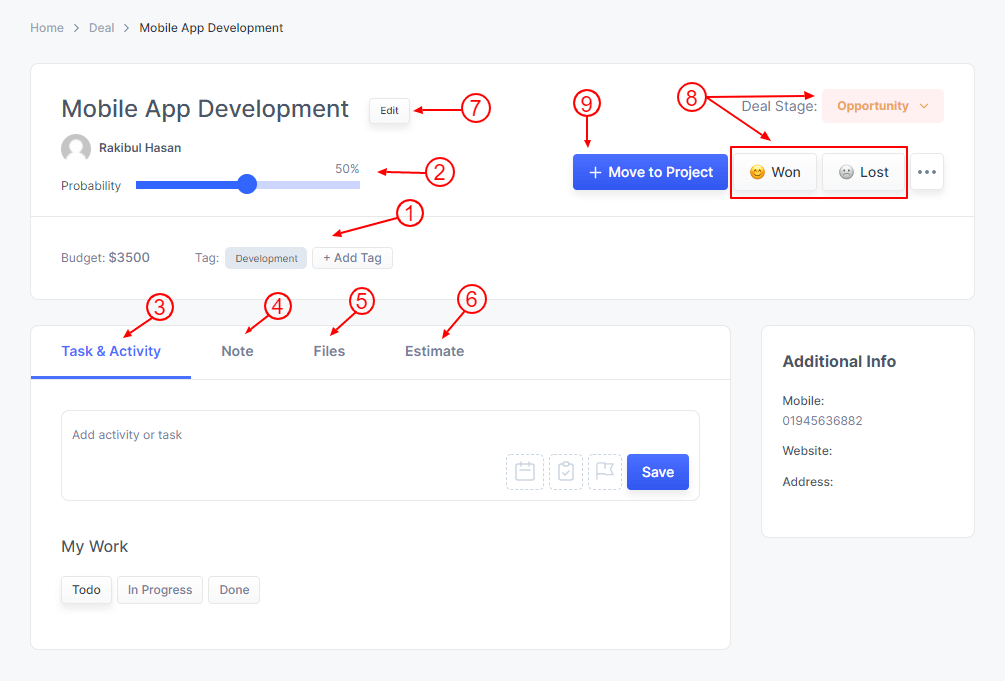
Deal Settings #
To Edit Deal Settings just go to Dashboard and follow the steps below:
- Click on CRM > Settings
- Click on the Deal tab
- Change your Deal setting from here.



