The backend course builder is the basic course building system. It allows you to create the entire course right from this page, reducing hassle by a ton.
To reach the backend course builder, log in to the WordPress backend of your website, and then navigate to Tutor LMS > Courses > Add New to start adding a new course. Alternatively, you can click on any existing course to launch the editing panel of course.
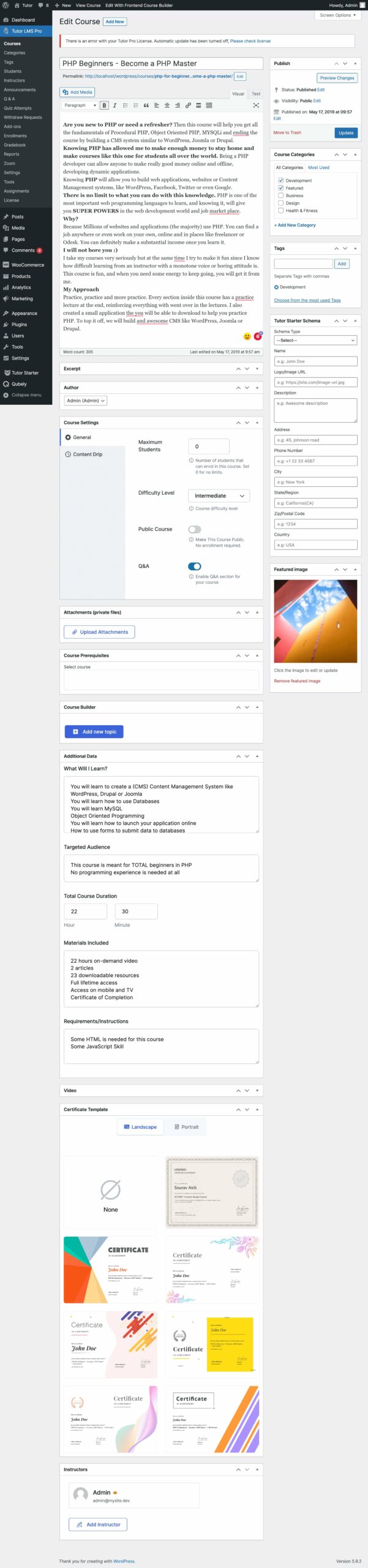
Course Title #
Set a title for the course. Make sure you are giving information to the student while also being concise. A quick checklist of included information should be:
- Subject: PHP, UX Design, Content Writing
- Level of difficulty: Beginners, Intermediate, Advanced
- Depth of the course: Specify whether this is an All-in-one or a part of a series of courses
Course Description: In this field, you should write a description of this course, it’s lessons, and quizzes and give them a general idea of what students will get out of this course. Briefly try to give an overview of the syllabus.
Course Settings #
Maximum students: Set the maximum number of students that can enroll at the same time. This is useful if you are running an academic institute.
Enrollment Period: Define the number of days you want the students to be enrolled for that specific course. After the set period of time, the student will have to re-enroll to access the course content. Please note that Enrollment Expiration has to be enabled from WP Admin > Tutor LMS > Settings > Course.
Difficulty Level: As stated in the title, you should also limit the difficulty level so students get an idea of how advanced the course is before buying it.
Content Drip is an add-on for Tutor LMS. To find documentation on it, please visit this page.
Category: Select a category for this course. You can add categories from WP Admin > Tutor LMS Pro > Categories.
Thumbnail: Select the course thumbnail to be showcased in different places on your website. Please follow the guidelines given in the course builder for the best results.
wp-admin → Tutor LMS → Settings → Courses
There you will find the option to enable/disable certain video sources.
Course Attachments #
Course attachments are resources such as practice files, example files, and other necessary files that you may have used in the course content. Students can download them if they choose to or need to right from here.
Course Prerequisites #
Prerequisites are courses that you must finish to get access to this course. For example, if you have 2 courses named Basics of Programming Languages and Advanced Programming Languages, then set the basics course as a prerequisite for the advanced course. This will make sure that the students complete the basic course before accessing the advanced course.
This will allow you to create a true and structured learning path for students, with different courses addressing different levels of students.
Course Builder #
This is the bread and butter of Tutor LMS. The hierarchy of all the content is crucial for admins and instructors to know properly.
In Tutor LMS, a Course will have Topics, and Topics will have Lessons and Quizzes. There can be multiple quizzes and lessons inside a single topic, but we highly recommend 2-5 lessons and 1 quiz for maximum effectiveness
Add New Topic: This button will take you to the topic creation menu where you can give the topic a name and summary. There are tooltips to help you guide through the process. Once you’ve added the required information, you can start adding lessons and quizzes from the buttons below the corresponding topics.
Lesson: Each lesson has a title, description, and optional featured image.
- Video Source: Video source will allow you to add a source for the video lesson. Similar to the intro video, you can add external or internal sources. After adding the video, add the video playback time to the required field.
- Upload Attachments: You can also upload attachments from the courses to supply the necessary materials for this lesson. Once you’re done, you can click on Update Lesson to save and close this tab
Quiz: Quiz building is an extensive feature that deserves its own documentation page. Find the separate documentation page here.
Import Quiz (Pro Feature): You also have the option to export or import quizzes using the free Quiz Import/Export addon available with Tutor LMS Pro. To learn more, please visit the documentation page here.
Assignments (Pro Feature): Assignments are also a Tutor LMS Pro feature that we have covered in a separate documentation page here.
Live Lesson (Pro Feature): You can hold live lessons through Tutor LMS itself. To do so, you will need a Zoom account and you will also have to connect Tutor LMS with Zoom. To learn more about live lessons, please visit separate documentation on it here.
Additional Data #
This data acts as informative data for potential students while also acting as marketing material for your course.
Course Duration #
Specify the overall duration of the course, i.e. how long it will take for a student to complete this course.
Benefits #
List the knowledge and skills that students will learn after completing this course. (One per line)
Requirements #
Additional requirements or special instructions for the students (One per line).
Target Audience #
Specify the target audience that will benefit the most from the course. (One line per target audience)
Materials Included #
A list of assets you or the instructors will be providing for the students in this course (One per line)
Tutor Settings #
This section contains miscellaneous Tutor LMS settings:
- Make this course public: Making the course public will render all enrollment systems null, and any person visiting this page can access the course without enrolling in the course.
- Disable Q&A: This will disable the course’s built-in Q&A forum
- Disable Certificates: This will disable generating certificates for this course. Students will not be able to get certificates for the course.
Course Intro Video #
You can give an intro video that will show up on the course overview page. Much like the course description, potential students can get an overview of the course from this. You can select multiple sources such as self-hosted videos(mp4), YouTube, Vimeo, or any Embedded links.
You can also choose which video sources you want to show during the course creation to your instructors.
Certificate Templates #
With Tutor LMS, you can offer custom-made certificates build from scratch using the Tutor LMS Certificate builder. Select the certificate you want to award for this course and check to mark it.
Once you hit update course, the certificate will be added to the course.



