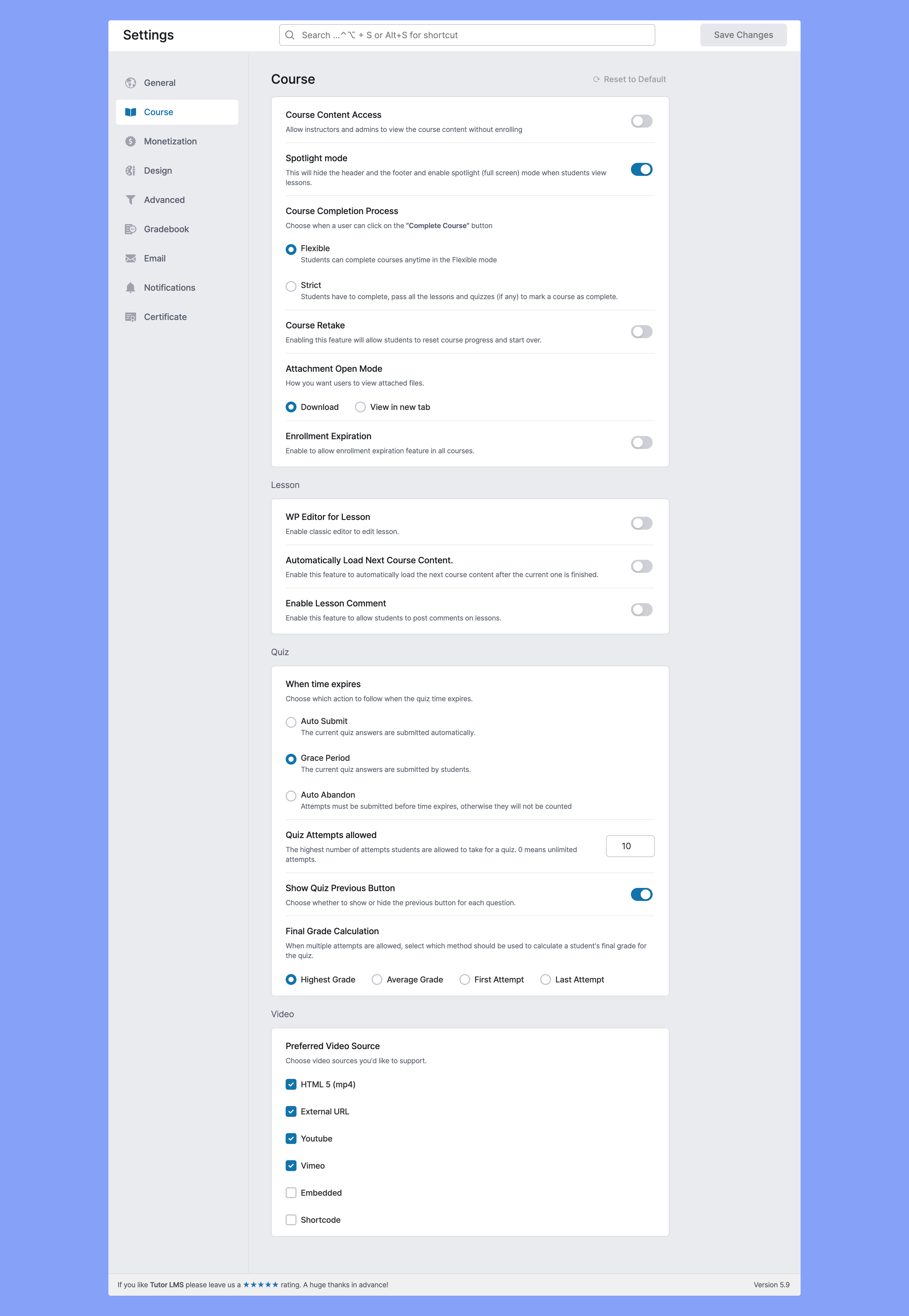
Course #
Course Content Access: If you want instructors and administrators to view a course’s content without enrolling in the course, enable this option.
PS: Not all instructors can access all courses, only instructors of that specific course can access their own courses.
Spotlight Mode: This will hide the header and the footer and enable spotlight (full screen) mode when students view lessons. Enable this to hide distractions and make students focus on the content you are trying to keep focus on.
Course Completion Process: The course completion process gives you a choice between two ways a student can complete a quiz:
- Flexible: This will allow students to complete the course at any time.
- Strict: This will only allow the students to complete a course if they complete all lessons, pass all quizzes and assignments.
Course Retake: Enable this option to let your students retake a course after they have completed it. They can reset all progress and start over a course.
Attachment Open Mode: How you want users to open/view attached files.
- Download: They can download the attachments from your site.
- View in new tab: The attachment will open in a new tab for them.
Enrollment Expiration: Enable to allow enrollment expiration feature in all courses. Students will not be able to enroll to a course after a set time/date.
Lesson #
Classic Editor: If you enable this option, you will see an icon on the top right corner of the lesson editing option. That option enables you to see the lesson content on a separate screen and use page builders if needed.
Automatically Load Next Course Content: This works to create a seamless experience for the user. If you enable this, the next lesson will automatically load after the current content is finished.
Enable Lesson Comment: Enabling this feature will make students able to post comments on lessons. Disable to not let students comment on lessons.
Quiz #
When Time Expires: Define the default action for what to do when time runs out during a quiz. The options are:
- Auto Submit: The answers for the quiz are auto submitted once the timer runs out.
- Auto Abandon: The answers are abandoned if the student does not submit the quiz before the timer expires.
Quiz Attempts allowed: The highest number of attempts students are allowed to take for a quiz. 0 means unlimited attempts. With this function, you can define how many times a student can attempt to take a particular quiz.
Show Quiz Previous Button: Choose whether to show or hide the previous button for a single question. Students can go back to a previous question if this setting is enabled.
Final Grade Calculation: When multiple attempts are allowed, you can define how to count the final grade.
Video #
Preferred Video Source: Choose the video source options you want to enable for your course content. Check all to enable all source options.



